Our KIC Scanner (located just inside our front entrance in LIB 410) can scan and automatically send to an email without having to go through the extra steps of saving the document, opening your email and uploading the document. It has two different scanners to choose from, both controlled through the same touchscreen computer.
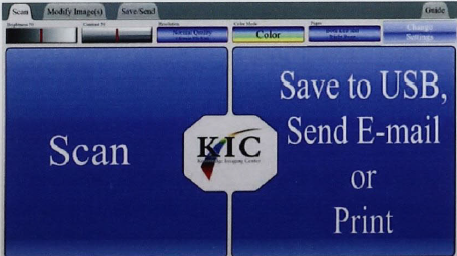
|
ADF Scanner - for loose pages
On the touchscreen, select "ADF Scanner."
The default setting is Duplex (double-sided); if you only have printing on one side of your page, use the "Change Settings" button on the touchscreen to select Simplex.
Touch the button that says "Done Changing Settings" and you are ready to scan!
After all items are scanned, you can select "Send...to email"
Enter your email address and hit send.
You will see an email in your inbox from the address Donotreply@lccc.wy.edu and the subject "Images from KIC station." Your document will be attached.
|
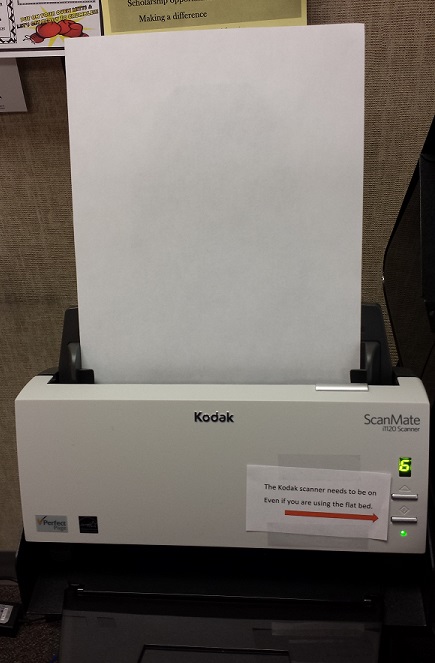
|
|
Click Scanner - for books
Select "Click Scanner" on the touchscreen
Touch "Scan" on the screen, read and accept the copright statement and the scanning begins!
After all items are scanned, you can select "Send...to email"
Enter your email address and hit send.
You will see an email in your inbox from the address Donotreply@lccc.wy.edu and the subject "Images from KIC station." Your document will be attached.
|
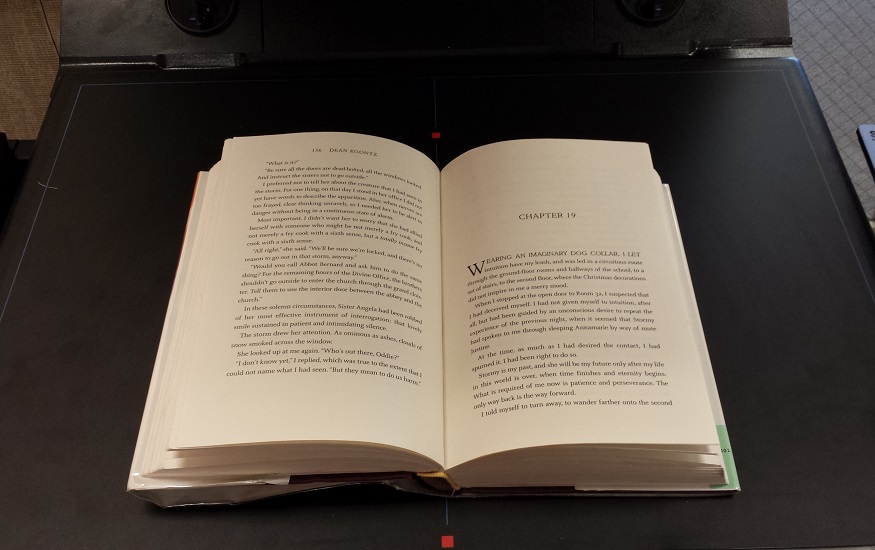 |
| |
|